Posts
In this section, you'll learn how to create, configure, and schedule posts.
☝ Remember to Save all your changes.
Creating a Post
-
Title: Write an attractive Title for your Post.
-
Author: Select an Author from the Authors List.
-
Image: Upload an Image. Make sure it is .jpg or .png
-
Intro Description: Write a short description introducing the theme of your post.

-
Categories: Choose a Category from the List or create one while writing your post.
-
Tags: Choose a Tag from the List or create one while writing your post.
-
Content: Write the content to your Post.
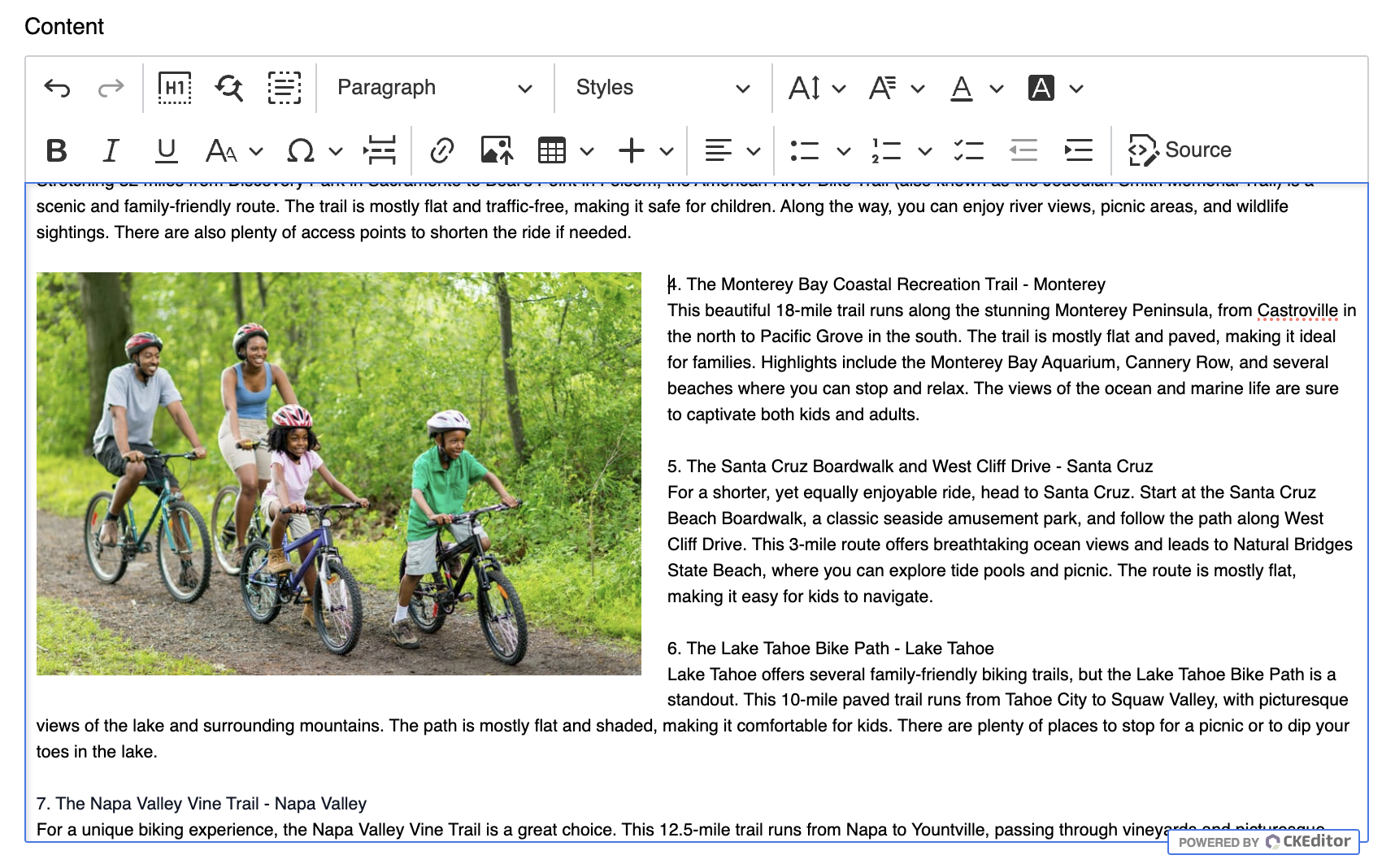
Use text settings and styles to highlight your post's most important information. Upload images and videos and make your posts more entertaining and complete.
-
Attachments: Add downloadable files to your post.
- Click the "Add Attachment" button to upload files
- Supported file types: PDF, Word documents, Excel files, images, zip archives, and more
- Maximum file size: 100MB per attachment
- Files are publicly accessible for download without login
- Original filenames are preserved for user display
- Attachments appear at the end of your post content as downloadable links
SEO
SEO settings are important to position your blog and site in a good place compared to your competitors on the web.
- Path: Can only contain lowercase letters, numbers, and hyphens.
- Publish date: Date to display as the publication date. You can choose a future date to schedule the post to be published.
- Meta Title: SEO title to help the post rank better in search engines.
- Meta Keywords: SEO keywords to help the post rank better in search engines.
- Addition to Head: Allows you to add custom scripts or metadata to the
<head>of your blog. When used in the context of a specific post, it will only be added to the<head>when that post is viewed. This is useful for including tracking tools or other custom elements. - Meta Description: SEO Description to help the post rank better in search engines.
Marketing
- Related Items: These are products associated with the topic covered in the post. The selected items are displayed in a carousel at the bottom of the post.
- Side Nav Featured Items: These items are displayed on the side of the post, giving them greater prominence. It is recommended to feature only one item to maximize its impact.
Settings
- Featured: This makes the post appear wider in the list. If checked, it spans two columns instead of one in the posts list. Use this to highlight your post.
- Inactive: Make your post invisible to your users.
- Allow Comments: Enable or disable the comments section for this post. Please note that it only takes effect if you have the "Post Comment available" checkbox enabled in Blog Settings.
- Disallow Campaigns: Enable or disable campaigns for this post. Please note that this only takes effect if you have a campaign selected in Blog Settings.
- Don’t show in Homepage: If enabled, the post will not be displayed in the posts list on the homepage, but the link will still exist, and users may eventually access it.